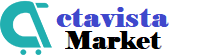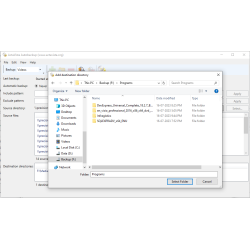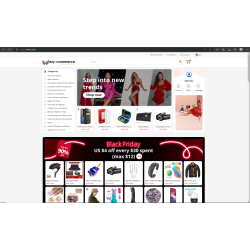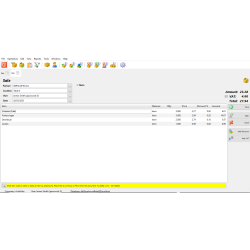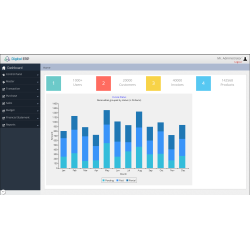Latest Products
-
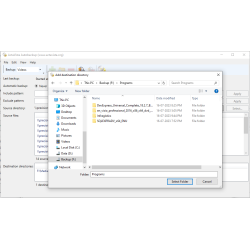 Automatic File Backup
$320.00
Automatic File Backup
$320.00 -
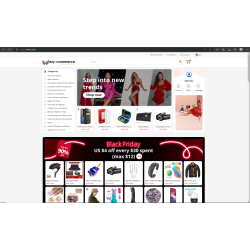 EZ-Commerce
$3,250.00
EZ-Commerce
$3,250.00 -
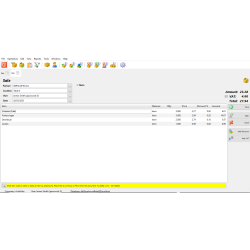 Warehouse & Retail Store Management
$1,555.00
Warehouse & Retail Store Management
$1,555.00 -
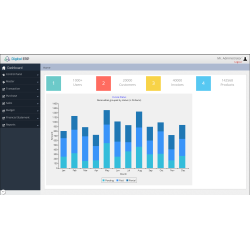 Digital ERP – All-in-one ERP Solution
$355.00
Digital ERP – All-in-one ERP Solution
$355.00
- Efficiently maintain your asset by using CAMS.
- Web-based Campus Asset Management System.
- Process a Surplus Transfer.
- Search for asset by Tag Number ,from CAMS Quick Search.
- Make edits to the asset record.
- Review historial information about the asset.
- Keep track of all your assets in campus, building, room.
- Track current location of your asset.
- Menu and page Permission and privileges assigned to users.
- CAMS provides some predefined roles to help in application administration.
Asset Monitoring
Monitor your asset’s particular place.Asset Movement
Move your Asset From one Campus to another. Same process can be applied for Room, Building within a Campus.Main Features:
- Dashboard
- Users
- User list: Search and Edit the user information.
- Create User: Create New User and assign a role to a user.
- Change Password : Update current user Password.
- Charts
- Total asset in From Campus
- Total asset in To campus
- Asset percentage in From campus
- Asset percentage in To campus
- Reports
- Accounting Report
- Transfer Report
- Inventory Location
- Asset Audit Trail
- Asset Report Master
- Forms/Pages
- New Asset form Add New Asset information
- Search/ Edit asset
- Import asset Import bulk asset information from Excel sheet to CAMS
- Export asset Export asset information into CSV
- Asset history Track the history of an asset such as when and who did enter it in the system through form or imported from excel
- Asset aduit
- Search campus / Edit campus
- Create campus form
- Import campus
- Search/Edit Building
- Create Building
- Search/Edit Room
- Create Room
- Create Surplus
- Search/Edit Surplus
- Import Surplus
- Export Surplus
- Search/Edit Department
- Create Department
- Import Department
- View Users Request Admin or IT User can view user’s request, which is made by other users it can be change user password or any other request
- Change info request Common User can create request
- View Request Status Common User can view its request status
- User Management
- Role Management CAMS provides some predefined roles to help in application administration. A user’s role determines what they can and cannot do in a CAMS – Campus Asset Management System. User’s role users are assigned when they sign up to your CAMS. Every member of a CAMS has a role. Here are a few common role types in CAMS. Users, Store Manager, Manager, Admin, Audit, User Pro.
- Users User Type/Role has limited access. He/She can only Create, Edit, import asset and also create, edit surplus.
- Store Manager Store manager user Type/Role has limited access. He/She can only export asset, search asset, search surplus, export surplus, change password, change info request, view request status.
- Manager Manager user Type/Role has the same rights like Administrator user, but it has no rights to create, modify a user’s information.
- Admin Admin user type/role has full access on application ’s pages and menu.
- Audit He/She can view charts, asset, asset history, surplus.
- User Pro He/She can Create, Edit, import asset, create, edit surplus
Technical Features for developers
- Three-tier architecture with C# Sharp.
- Responsive Bootstrap Theme look perfect whichever device you’re using.
- Export to CSV.
- Import from Excel to Database functionality with C#.NET.
- SQL Server Stored Procedure with C#.NET.
- Mobile friendly
- Jquery Gridview Custom Control
- Searching facility.
- Sorting facility.
- Paging facility
- Customizable layout.
- Easy Installation
- JQuery Datatables server side integration with ASP.NET
What do you get in this package ?
- Complete source code of CAMS – Campus Asset Management System.
- Database Script, which create Tables, Store Procedures, Sample Data for CAMS.
- Documentation.
- Project files with Visual Studio 2010 You can import bulk data from Microsoft Excel in CAMS Database for this purpose following are sample data templates available. These templets will import all data from Excel Sheet to CAMS application.
- Asset-import-template.xls
- Campus-Room-Building-template.xls
- Department-import-template.xls
Demo
- Demo Link Here
- Demo Login Credentials:
- username : admin
- username : Store Manager
- username : Manager
- username : User
- username : Audit
- username : User Pro
- username : It User
- Password: a
Installation guide
- Create Database In MS Sql Server.
- Take Database script and run in your MSSQL Server.
- Change Connection string of database on Web.Config file in Code.
- Click/Open project .SLN file in visual studio 2010.
- Press F5 to Run It.
System Requirements
- Windows Server or Windows Hosting.
- IIS7 OR above.
- .Net framework 4.0 OR above.
- Sql Server 2005 OR above.